SharePoint site admin/site collection administrator
In this article, we are going to discuss SharePoint Site Admin previously known as SharePoint Site Collection Administrator. We will also understand the sharepoint site collection administrator responsibilities and sharepoint site collection administrator role.
What SharePoint site admin can do? roles and responsibilities of SharePoint site admin
You might imagine the SharePoint Site Collection Administrator as a Super Owner. Everything in the site collection that can be handled through the web interface is completely under their control. The functioning of tools like Search, the Recycle Bin, Document ID, and more can be controlled by Site Collection Admins. They can control site collection caches, edit site collection policies, check audit log reports, and activate or deactivate site collection features. In essence, the SharePoint Site Collection Administrator is able to do all system administrator-level actions within the site collection.
Who can add or remove SharePoint site admin?
Site administrators in Microsoft 365 can be added and removed by global administrators and SharePoint administrators (previously called "site collection admins").
sharepoint site admin vs site owner? or sharepoint site admin vs Full control?
Three user groups are automatically created by SharePoint when a site collection is first built. By default, the group names include the site's name. For ex, if the site's name is Test then, The three groups will be Test Owners, Test Members, and Test Visitors. Visitors have Read access, Members can contribute, and the Owners group has Full Control. We can change the permission and group name.
Member of the site owner Group has Full control access but It has fewer privileges than the Site admin. Site admin has the authorities like enable/disable site features, Site admin has access to the subsites, can manage search-related settings and etc. that users with Full Control permission or in the site owner group can't do.
How to add or remove site admins from the new SharePoint admin center:
From the SharePoint admin center also we can add or remove the site admin on sites. Please follow the steps mentioned below:
1 log in to the SharePoint admin center(with the account having the admin permission) and go to the Active Site.
2 From the Active Site page select the site and click on Permissions.
3 Now select Manage additional admins. 4 Enter the name of the user whom you wanted to add as a Site admin and click on Save.
Great, Now the user added as a Site admin. Remember you can add multiple users as a Site admin. If you want to remove the user from the site admin, From the same page you can click on the cancel button after the name of a user and click on Save.
How do I find the admin of a SharePoint site?
You can check site admins from different places:
From the SharePoint admin center :
To find site admin/ site collection administrator in SharePoint online, You can use the steps mentioned above to go to the Manage admins, on the manage admin section it will show you all the existing site admin.
From SharePoint site :
1 log in to the SharePoint and navigate to the site.
2 Click on the gear icon and select the site permission.
3. Now you are at the permissions section, click on the Advanced permission settings and you will be redirected to the permissions page.
4. Now you will be able to see the option as Site Collection Administrator, click on it.
5. It will prompt a popup with site collection administrators, from here you can add or remove site admin/site collection administrator. Also, it will show you the existing site admin.
Conclusion:
In this blog, we have discussed site admin, roles and responsibilities of site admin, also we tried to answer the queries like How to find site collection administrator SharePoint Online, How to get site collection administrators in SharePoint? , How do I find the admin of a SharePoint site? , How can I check who has Site Collection Admin access?
References :




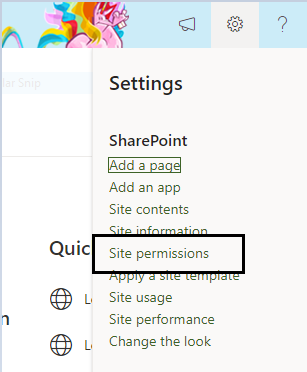



Comments
Post a Comment